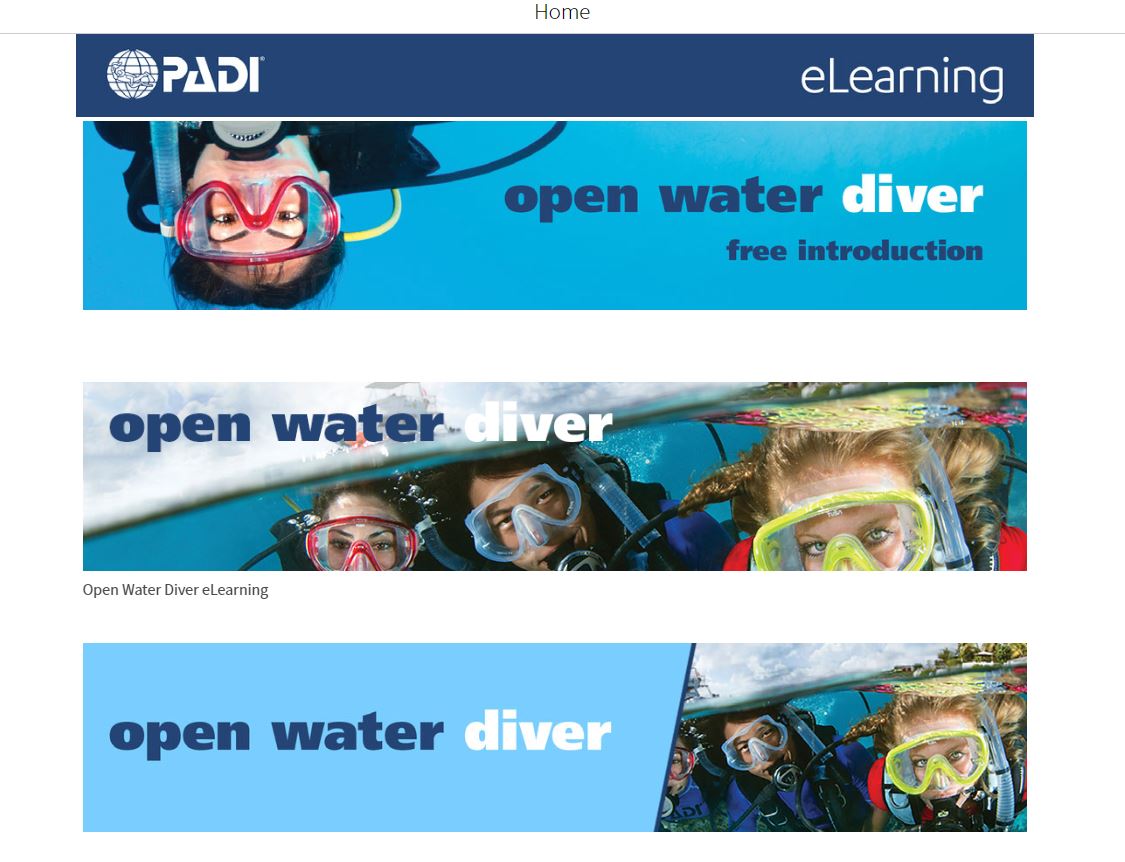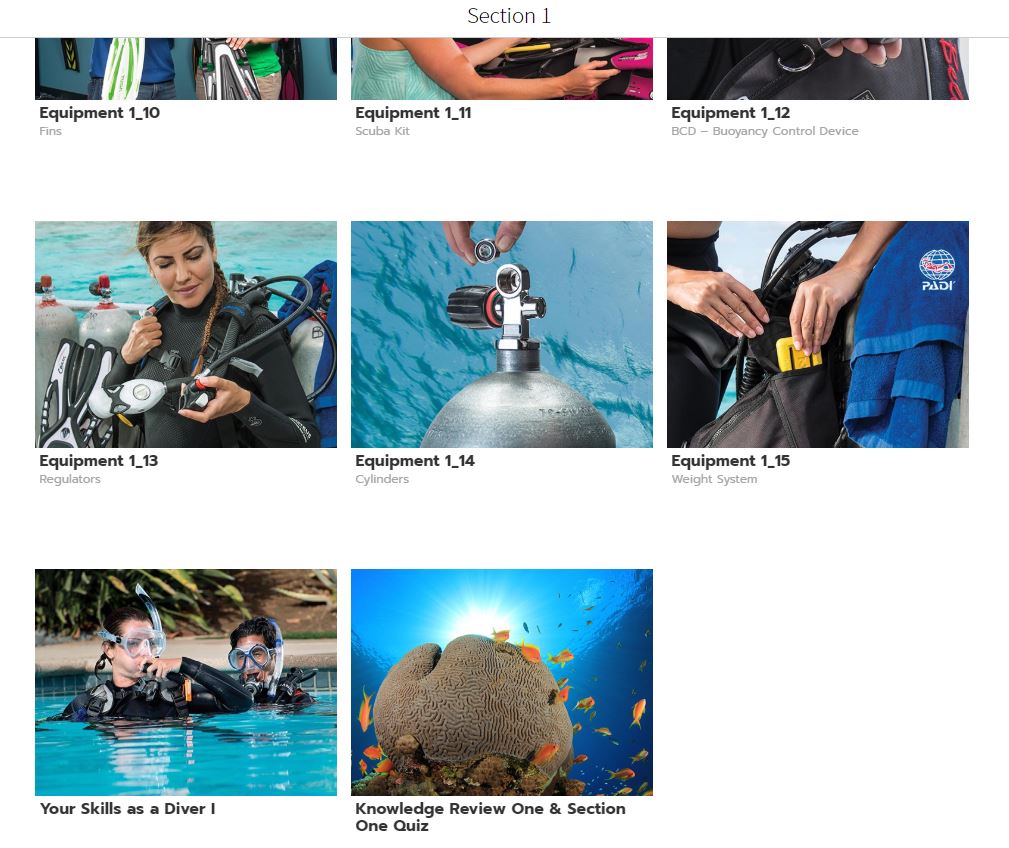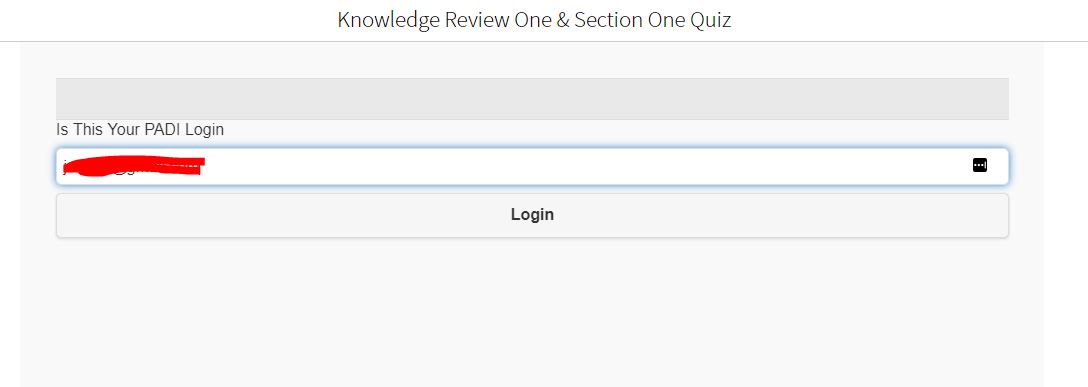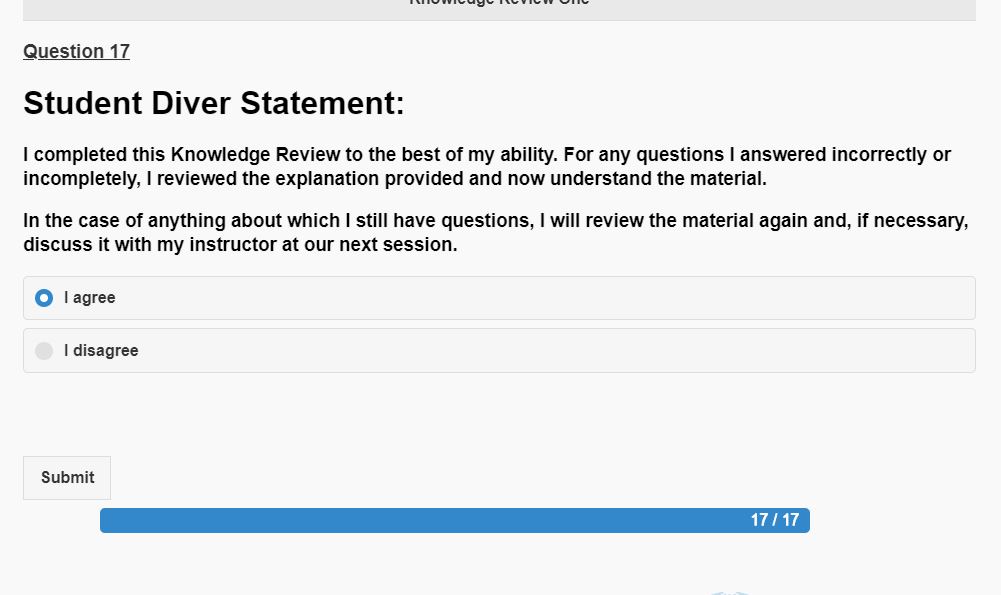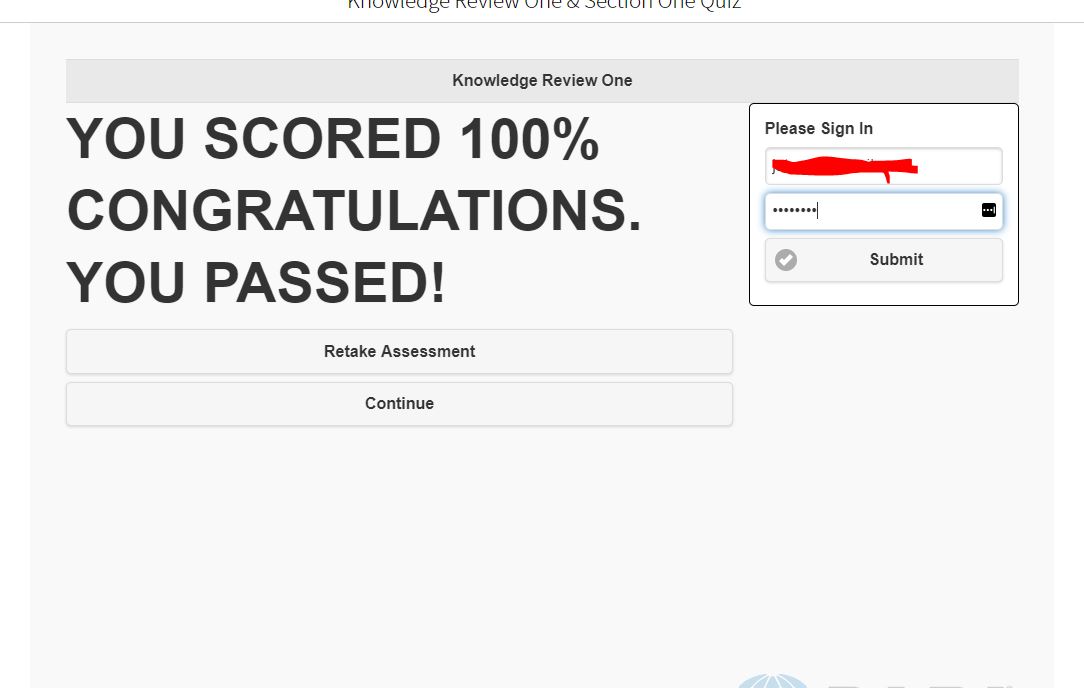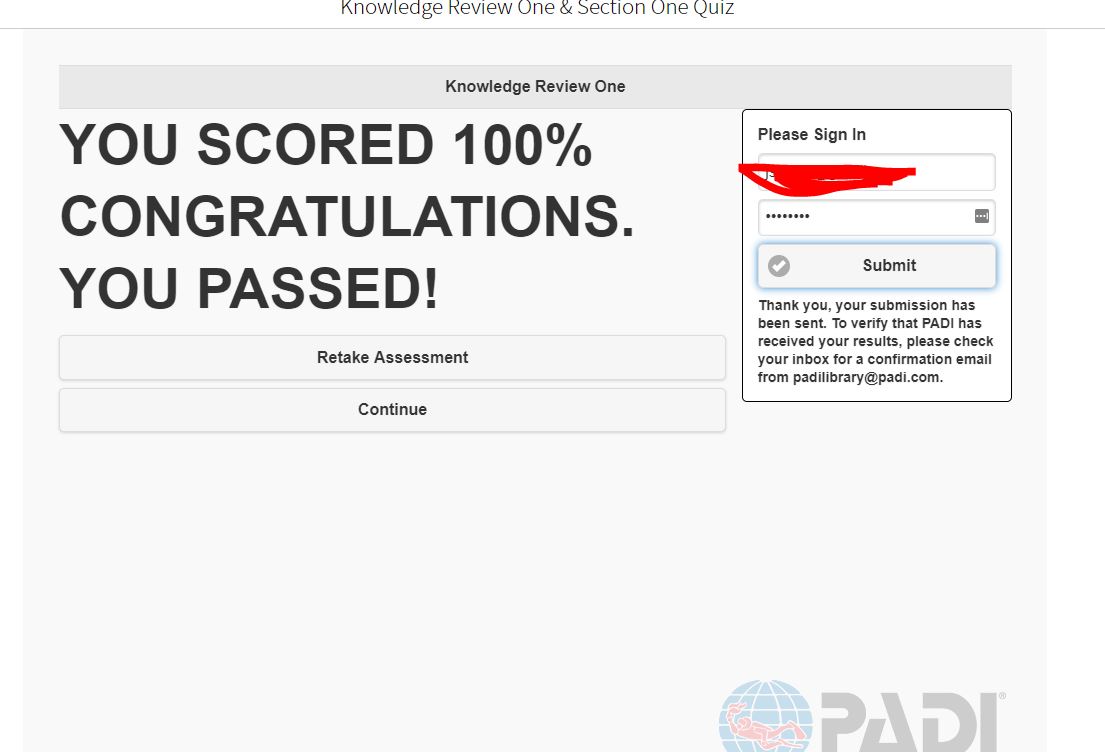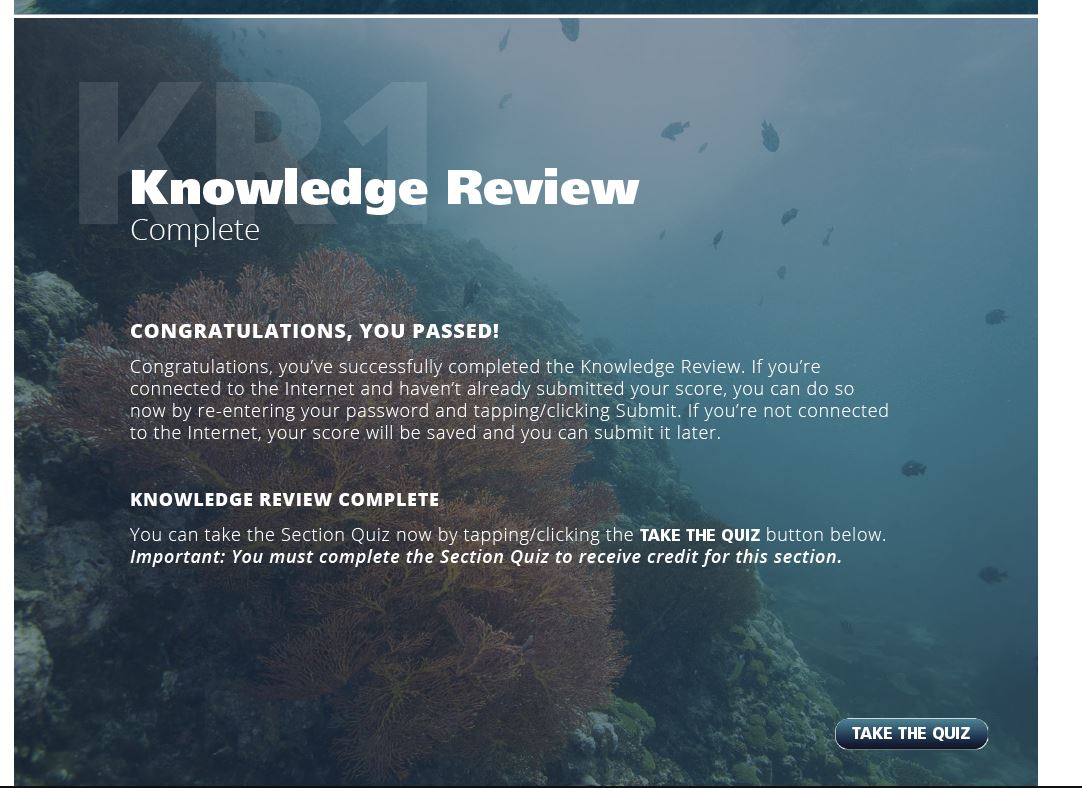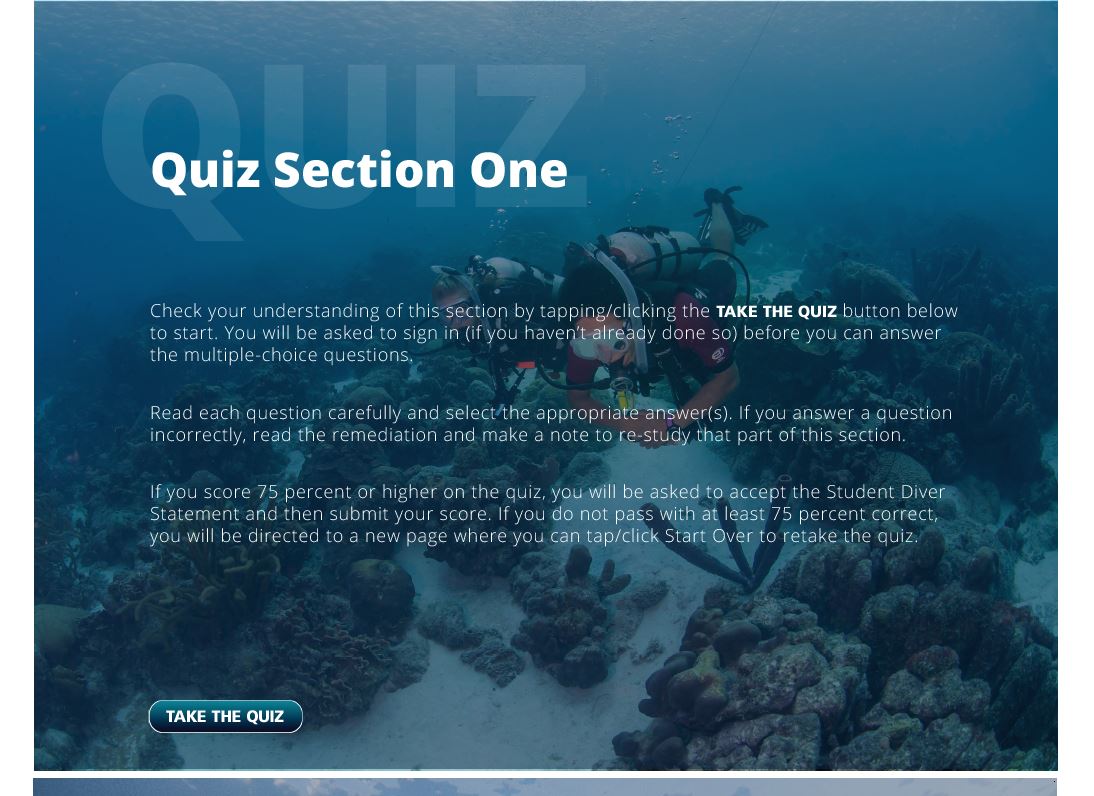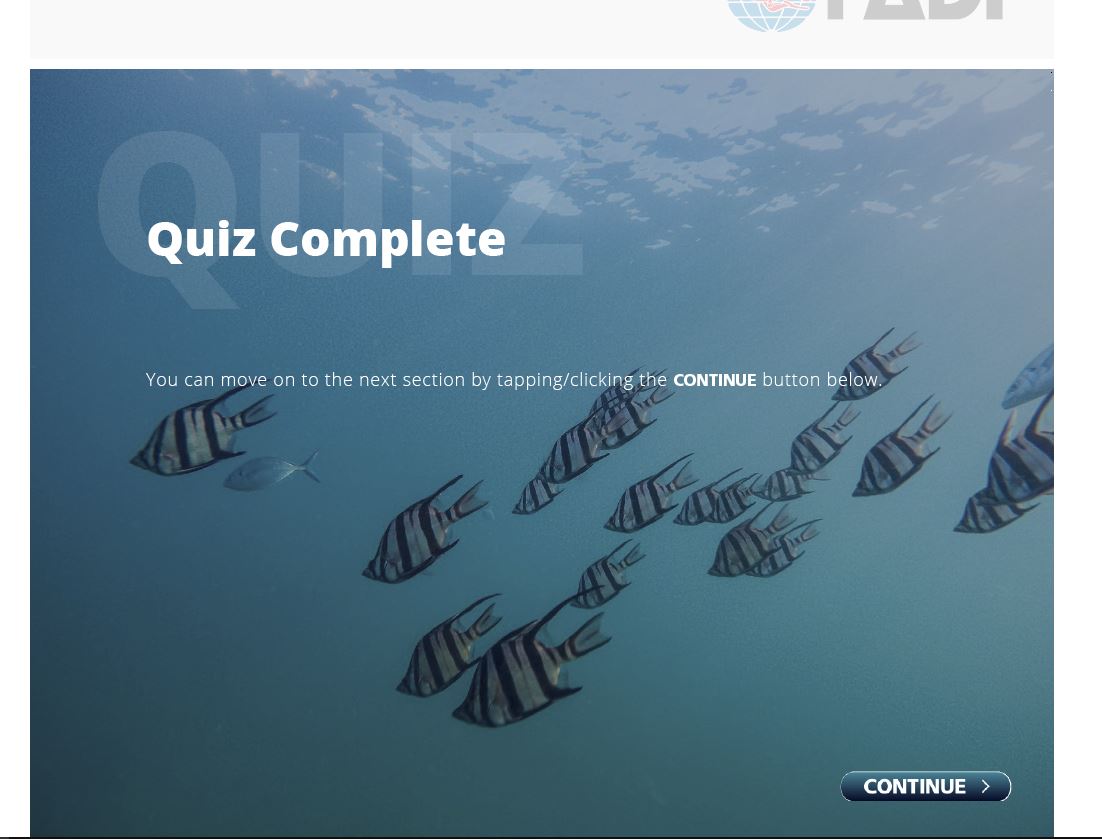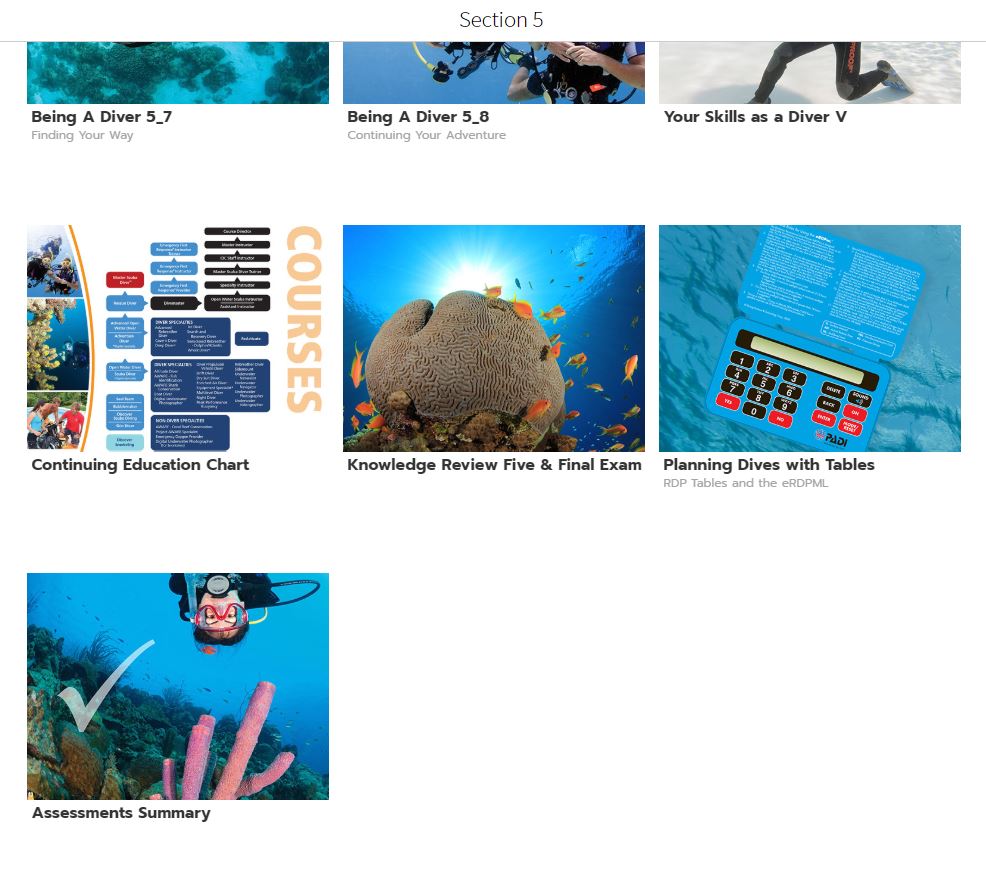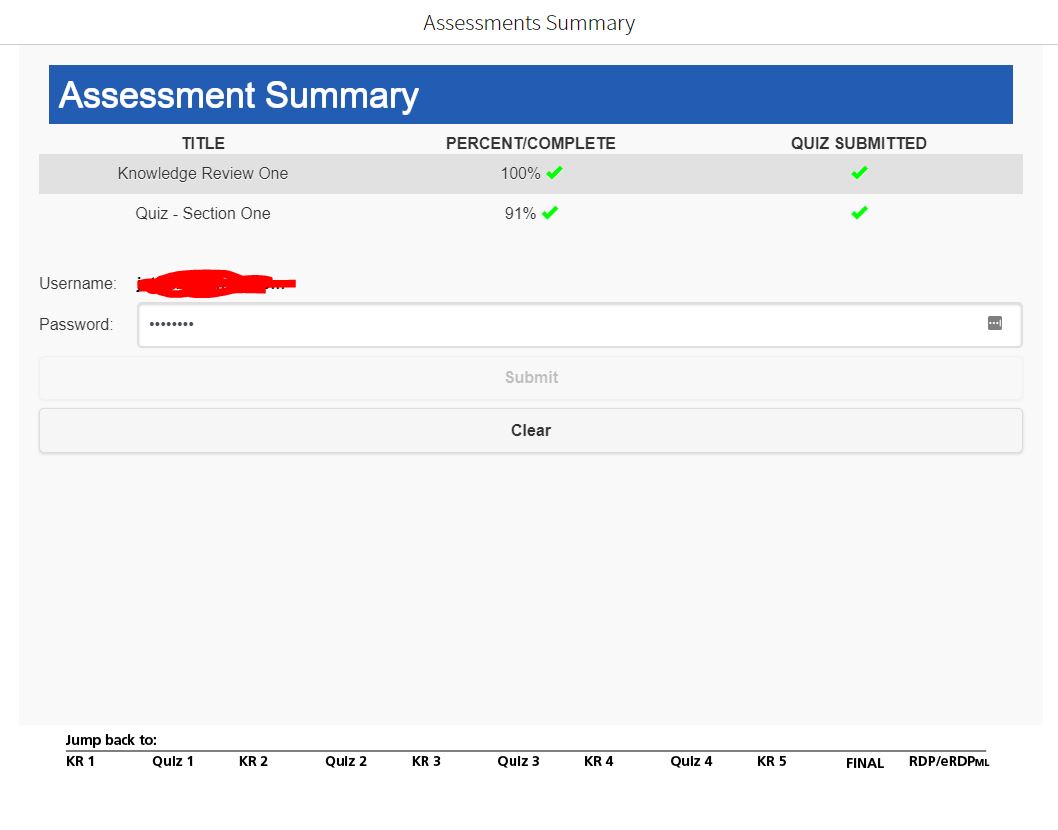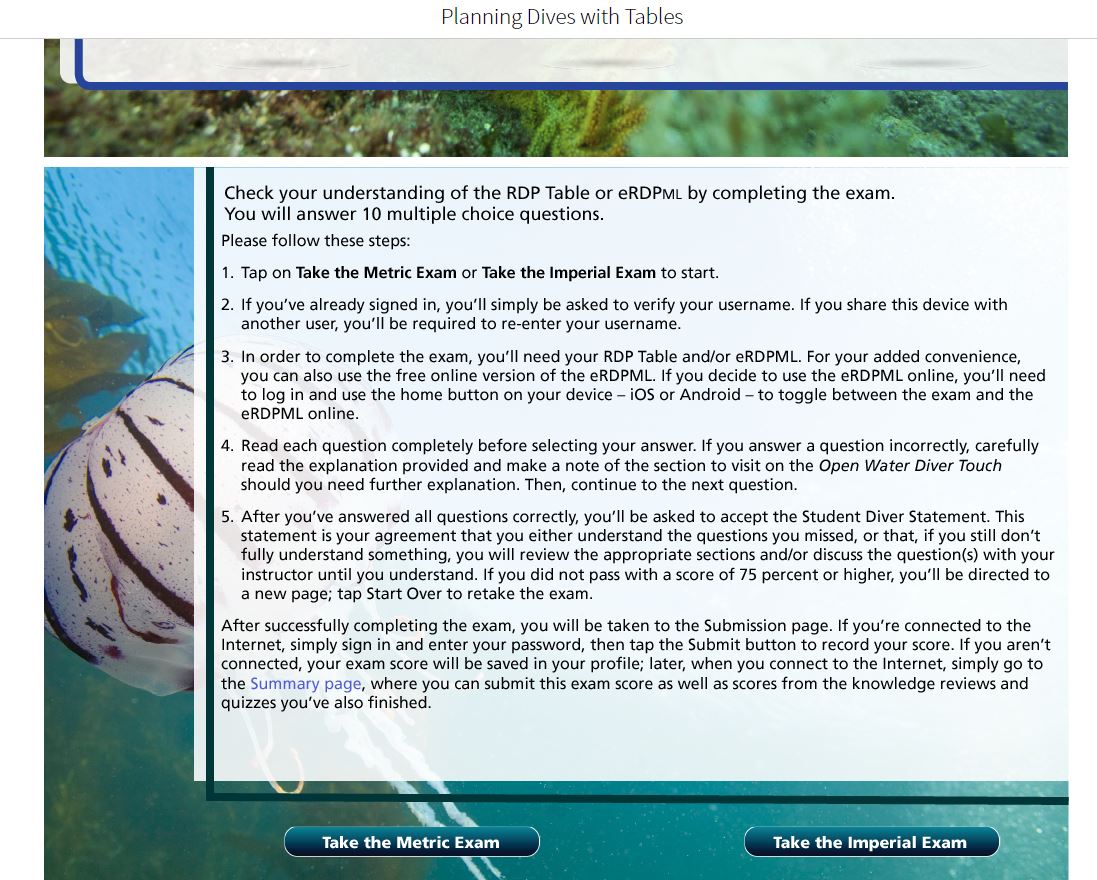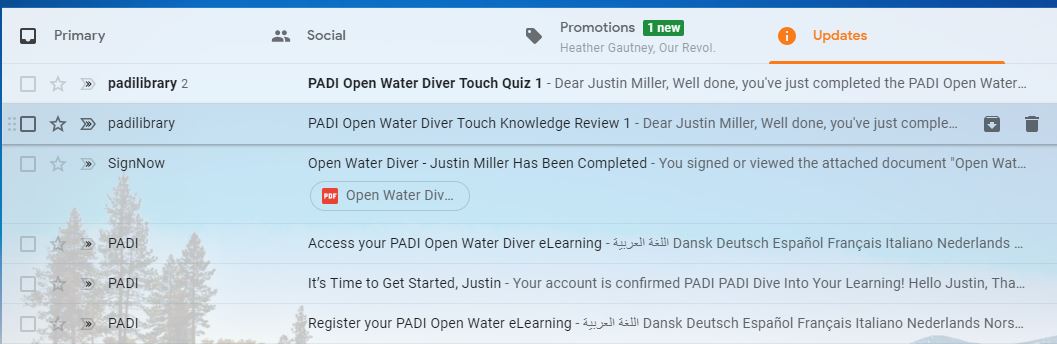The PADI touch interface for the the Open Water eLearning can be a little confusing. I'll show you quickly how to complete every aspect of the course so you can start your practical training without any hiccups.
The top button is just a preview, you can ignore this.
The middle button is what most of you will be using. It has all components
The last button is a small size version of the course, best used when on cellular networks or metered connections.
Please try to use the middle version. Progress on either version syncs weather on PC, IPAD, or Andriod devices. But it only syncs after you click submit at the end of knowledge review, quiz, or exam. Keep reading to see how.
Work your way through the chapter and click into the Knowledge review when ready.
Enter your email associated witht he account.
Complete the Knowledge Review
Agree and click Submit
Enter your email again, and passowrd (same that you used to log in) and click submit.
You MUST see the confirmation message before continuing. You will also get an email notification with your progress.
Then Click Continue after confirming your score was submitted.
You're not done yet, now it's time for the quiz. You can come back and do the quiz later if you like, but it needs to be complete before moving on.
Click (Take the Quiz)
Read the information and Click (Take the Quiz)
Complete the quiz.
Enter your email again, and password (same that you used to log in) and click submit.
You MUST see the confirmation message before continuing. You will also get an email notification with your progress.
Then Click Continue after confirming your score was submitted.
Move ahead with the remainder of the course.
To check your progress click the (Assessments Summary) at the end the chapter list.
If you were working offline you can summit pending scores on this window or see scores and amount of completion here.
Notice the "Jump back to:" link at the bottom. You MUST HAVE A SCORE FOR EACH, except the eRDPml. The eRDPml is optional... but suggested.
To take the RDP/eRDPML choose your test type at the bottom. You can use either the paper RDP, or the eRDPml Calculator
You Will receive an email for every section completed. If you did not receive the email, it was not properly submitted. You may need to re-take that portion and re-submit, or go to the assessment page and see if you have any pending submissions.